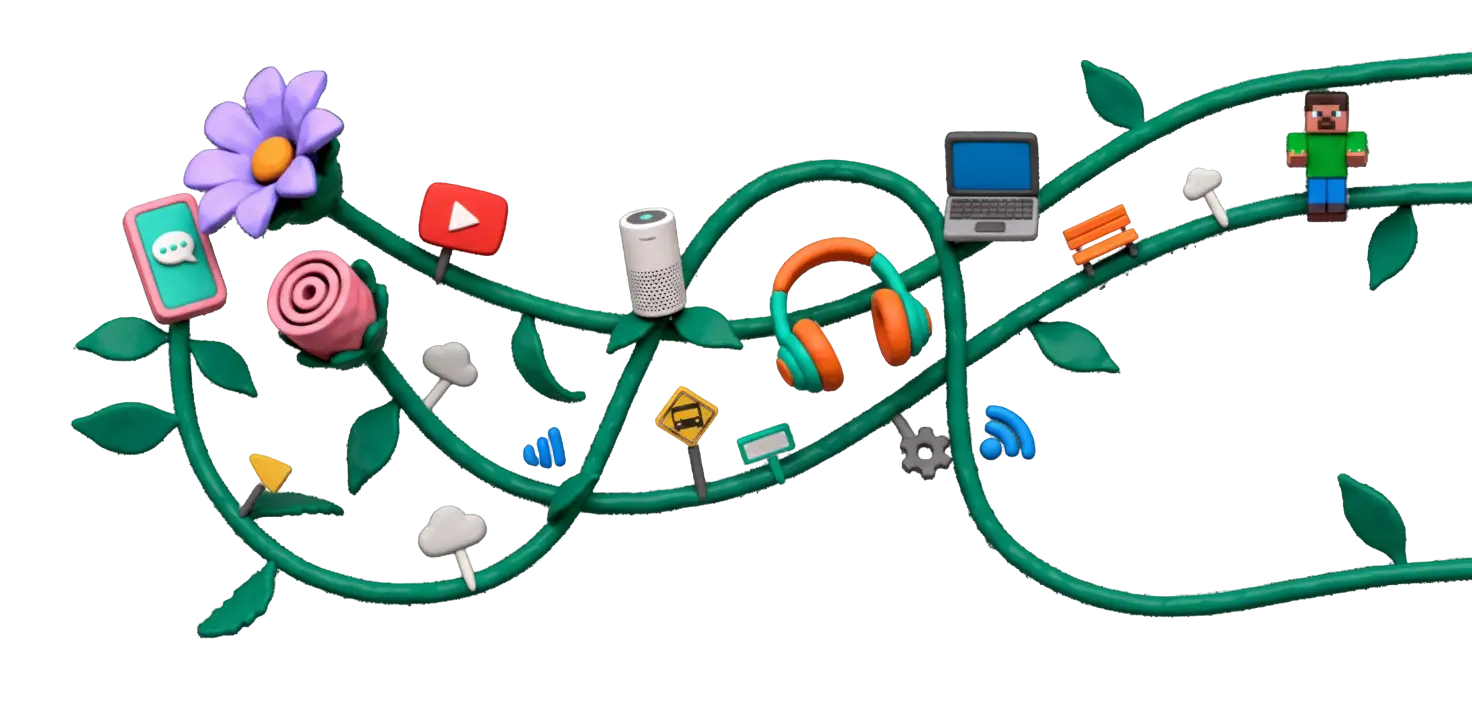
YouTube Kids vs. Regular YouTube — when to make the switch (2025)
Your child has outgrown Cocomelon, but are they ready for regular YouTube? YouTube Kids is safe but limiting. Regular YouTube is powerful but risky. Here's how to know when to transition—and how to do it safely.
What is YouTube Kids?
YouTube Kids is a separate app designed for children under 13, with content filtered by algorithms and human reviewers. It's not perfect, but it's significantly safer than regular YouTube.
Launched in 2015, YouTube Kids was created in response to parents' concerns about inappropriate content on regular YouTube. It includes only videos deemed "family-friendly," with additional parental controls for screen time and content selection.
What's good about YouTube Kids:
- Filtered content (educational, entertainment)
- No comments section (no cyberbullying)
- Built-in timer for screen time limits
- Parent-approved channels only (optional)
- No ads for products aimed at kids under 13
- Simple, colorful interface for young kids
What's limiting about it:
- Algorithms aren't perfect (inappropriate content slips through)
- Limited educational content (many creators don't upload there)
- Can't search freely (restricted keywords)
- Feels "babyish" to tweens/teens
- No access to music videos, gaming content, or tutorials
- Can't subscribe or interact with creators
YouTube Kids has 3 content modes:
1. Preschool (Ages 4 and under)
Cocomelon, Blippi, Sesame Street—simple songs and learning content
2. Younger (Ages 5-8)
Craft videos, animal content, music, and basic educational shows
3. Older (Ages 9-12)
Gaming, music, vlogs, DIY—broader content but still filtered
Bottom line: YouTube Kids is a walled garden. It's safe and controlled, but your child will eventually outgrow it—both developmentally and socially.
YouTube Kids vs. Regular YouTube: Key differences
| Feature | YouTube Kids | Regular YouTube |
|---|---|---|
| Content filtering | Algorithmic + human review (safer but limited) | Open platform (everything + inappropriate content) |
| Age requirement | Under 13 | 13+ (but not enforced) |
| Comments | Disabled (no comments at all) | Enabled (cyberbullying, toxic culture) |
| Search | Restricted keywords only | Full search (can find anything) |
| Recommendations | Curated, age-appropriate | Algorithmic rabbit holes (can go dark fast) |
| Subscriptions | Not available | Full access (can follow anyone) |
| YouTube Shorts | Not available | Highly addictive infinite scroll |
| Livestreams | Limited, pre-approved only | Anyone can stream (risk of inappropriate content) |
| Ads | Limited, no kid-targeted products | Full ads (can be inappropriate or manipulative) |
| Parental controls | Built-in timers, content modes, parent approval | Restricted Mode (weak), supervised accounts |
The gray area: Supervised accounts on regular YouTube
In 2021, YouTube introduced "supervised experiences" for kids 9-12 on regular YouTube. It's a middle ground: more content than YouTube Kids, but with parental oversight. However, it's still not foolproof—inappropriate content can slip through, and kids can bypass restrictions if they create their own account.
The key insight: YouTube Kids is training wheels. Regular YouTube is the open road. The transition should be gradual, not sudden.
When is your child ready for regular YouTube?
There's no magic age. Some 10-year-olds are ready; some 14-year-olds aren't. Readiness depends on maturity, media literacy, and your ability to stay engaged.
✅ Signs your child is ready:
✓ Age 10+ (younger kids typically aren't developmentally ready)
✓ Can articulate why they want regular YouTube (not just "YouTube Kids is for babies")
✓ Understands stranger danger online (won't click random links, won't share personal info)
✓ Has shown self-regulation (can stop watching when you say "5 more minutes")
✓ Comes to you when something feels weird (doesn't hide what they're watching)
✓ Recognizes clickbait and manipulation ("That thumbnail looks fake")
✓ You're willing to check in regularly (not set-and-forget)
❌ Signs they're NOT ready yet:
✗ Under age 10 (YouTube's own policies say 13+, but 10-12 is the earliest realistic transition)
✗ Struggles with screen time limits (tantrums, sneaking devices, lying about usage)
✗ Easily influenced by peers or trends (does things "because everyone else does")
✗ Hides what they're watching (minimizes screen when you walk by)
✗ You're not ready to monitor (too busy, too overwhelmed, or hoping tech will solve it)
✗ Mental health concerns (anxiety, depression, body image issues—regular YouTube can worsen these)
The "training wheels" approach (recommended):
Step 1: Supervised account (ages 9-11)
Set up a supervised Google account on regular YouTube. You can see what they watch, approve channels, and set content limits.
Step 2: Restricted Mode + check-ins (ages 11-13)
Enable Restricted Mode (filters mature content) and have weekly "show me your feed" conversations.
Step 3: Full access + trust (ages 13+)
Gradually reduce restrictions as they demonstrate responsibility. Keep communication open.
The conversation before you switch:
Don't just flip the switch. Have a conversation about why you're making the change and what the expectations are.
"You've been asking about regular YouTube, and I think you're ready to try it. But here's the deal:"
- "If you see something that makes you uncomfortable, tell me immediately"
- "We'll check your watch history together once a week"
- "If I see harmful content or you hide things, we go back to YouTube Kids"
- "30 minutes per day on school days, 60 on weekends"
- "No YouTube after 8pm—it messes with sleep"
Remember: You can always go back. If regular YouTube isn't working, it's okay to say "We tried, but you're not ready yet. Let's revisit in 6 months."
Safety settings for regular YouTube
Important: No setting is perfect. YouTube's filters miss things, and kids can find workarounds. Settings are a tool, not a substitute for supervision.
Option 1: Supervised Google Account (Best for ages 9-12)
What it does:
Creates a Google account for your child that you can manage through Family Link. You can approve apps, set screen time limits, and see what they watch.
Steps to set up:
- Download Google Family Link app (parent device)
- Create a supervised Google account for your child
- Choose YouTube content settings: "Explore" (9+) or "Explore More" (13+)
- Set daily screen time limits and bedtime restrictions
- Review activity regularly in Family Link app
✓ Pros: Most comprehensive control, tracks watch history, you can remotely manage
✗ Cons: Requires setup time, kids can feel "monitored," filters aren't perfect
Option 2: Restricted Mode (Minimum protection)
What it does:
Uses algorithms to filter out mature content. It's not perfect—inappropriate videos still slip through—but it's better than nothing.
Steps to enable:
- Open YouTube app or website
- Go to Settings → General → Restricted Mode
- Turn ON Restricted Mode
- Lock it with your Google account (so kids can't turn it off)
✓ Pros: Quick to set up, doesn't require Family Link
✗ Cons: Weak filtering, kids can bypass by creating new account, no usage tracking
Additional settings to configure:
1. Turn off autoplay
Prevents endless watching by requiring manual clicks to continue.
Settings → Autoplay → Turn OFF
2. Disable search (for younger kids)
Limits them to homepage recommendations only—reduces exposure to random content.
Family Link → YouTube settings → Disable search
3. Pause watch history
Prevents the algorithm from building a profile. Fresh slate every time.
Settings → History & privacy → Pause watch history
4. Turn off comments (if possible)
Reduces exposure to toxic comment sections.
Family Link → Content restrictions → Disable comments
5. Set screen time limits
Use device-level limits (iOS Screen Time or Android Digital Wellbeing).
Recommend 30-60 min/day on school days, max 2 hours on weekends
The reality check:
Kids are tech-savvy. They'll Google "how to bypass restricted mode" or create a second account. Settings are speed bumps, not walls. The real protection is ongoing conversation and trust.
Common problems after switching
Problem 1: "I saw something scary/weird"
Even with filters, inappropriate content slips through—horror thumbnails, conspiracy theories, sexual content.
What to do:
- Thank them for telling you (don't punish honesty)
- Report the video to YouTube (three dots → Report)
- Use "Don't recommend channel" to clean up their feed
- Talk about why it was upsetting and how to handle it next time
- If it's severe or frequent, consider going back to YouTube Kids
Problem 2: Algorithm rabbit holes
Watches one gaming video → suddenly the entire feed is Minecraft clickbait. Or worse: starts with science, ends with conspiracy theories.
What to do:
- Teach them to use "Not interested" and "Don't recommend channel"
- Periodically clear watch history (Settings → History → Clear all)
- Subscribe to quality channels and use the "Subscriptions" tab instead of homepage
- Check their homepage together: "Is this what you want to watch, or just what the algorithm is feeding you?"
Problem 3: YouTube Shorts addiction
Shorts are like TikTok inside YouTube—infinite scroll, highly addictive, hard to stop.
What to do:
- Set separate time limits for Shorts (e.g., 10 min/day max)
- Use browser extensions to block Shorts (if watching on desktop)
- Talk about how Shorts are designed to be addictive
- Redirect to longer-form educational content
Problem 4: "My friends are watching [inappropriate thing]"
Peer pressure. Friends share links to videos you've blocked or wouldn't approve of.
What to do:
- Acknowledge the social pressure: "I know it's hard to feel left out"
- Explain why you have boundaries: "That content isn't appropriate for your age yet"
- Offer alternatives: "Let's find something similar that's age-appropriate"
- Don't shame their friends: "Different families have different rules—ours is..."
Problem 5: Watching late at night (sleep disruption)
Phone in bedroom = late-night scrolling = exhausted kid = falling grades + mood issues.
What to do:
- No devices in bedrooms after 8pm (non-negotiable)
- Use bedtime mode on devices (iOS Screen Time or Android Digital Wellbeing)
- Charging station in kitchen/living room overnight
- If they push back: "Sleep is non-negotiable. YouTube will still be there tomorrow."
General rule: When in doubt, pause and reassess
If regular YouTube is causing more problems than it's solving, it's okay to go back to YouTube Kids temporarily. "We tried, but you're not quite ready. Let's try again in 3-6 months."
Alternative approach: Curated playlists instead of free browsing
Some parents skip the "open YouTube" phase entirely and instead use curated playlists—a middle ground that gives kids access to quality content without the algorithm chaos.
How it works:
1. Create a shared YouTube account (parent + child can both access)
2. Subscribe to high-quality, age-appropriate channels (SciShow Kids, Mark Rober, art tutorials, etc.)
3. Build custom playlists organized by topic (science, art, comedy, music)
4. Your child only watches from subscriptions and playlists—no homepage, no Shorts, no search
✅ Benefits:
- No algorithm manipulation
- You control exactly what's available
- Educational and enriching content
- No clickbait or rabbit holes
- Can still enjoy YouTube without risks
⚠️ Limitations:
- Requires upfront work (finding good channels)
- Kids may feel restricted
- Doesn't teach media literacy (no exposure to "real" YouTube)
- Not sustainable long-term (teens will rebel)
Recommended channels by interest:
Science & Learning:
SciShow Kids, Crash Course Kids, Mark Rober, The Backyard Scientist, It's Okay to Be Smart
Art & Creativity:
Art for Kids Hub, Moriah Elizabeth, 5-Minute Crafts (filtered), Bob Ross
Comedy & Entertainment:
Dude Perfect, Ryan Trahan (positive challenges), MrBeast (age-appropriate videos)
Gaming (educational):
GoodTimesWithScar (Minecraft), Polygon (gaming culture), Retro Game Mechanics Explained
Music & Performance:
Vevo (official music videos), NPR Tiny Desk Concerts, National Geographic performances
This approach works best for ages 8-12. By age 13+, most kids need more autonomy and will find ways around restrictions. Use this as a bridge phase, not a permanent solution.
Final advice: The transition is a process, not a moment
If you're trying to decide between YouTube Kids and regular YouTube, here's the bottom line:
Under age 10:
Stick with YouTube Kids. Yes, it's limited. Yes, they'll complain. But they're not developmentally ready for the chaos of regular YouTube. Use this time to teach media literacy in a safer environment.
Ages 10-12:
Supervised accounts or curated playlists are your best bet. Give them more content than YouTube Kids, but keep guardrails in place. This is the training wheels phase—expect mistakes and use them as learning moments.
Ages 13+:
Gradually increase autonomy. Enable Restricted Mode, set time limits, and have regular check-ins. By now, your focus should be on teaching critical thinking, not just blocking content.
"YouTube isn't going anywhere. Your job isn't to shield your child forever—it's to prepare them to navigate it wisely."
— Digital wellness educators
Action steps to take this week:
- Decide where your child is right now: YouTube Kids, supervised account, or regular YouTube with Restricted Mode?
- If transitioning, have the "expectations" conversation before switching
- Set up parental controls (Family Link or Restricted Mode)
- Schedule weekly check-ins: "Show me what's on your homepage this week"
- Bookmark this guide and revisit in 3-6 months—their needs will change
You're doing the hard work of parenting in the digital age. That matters.