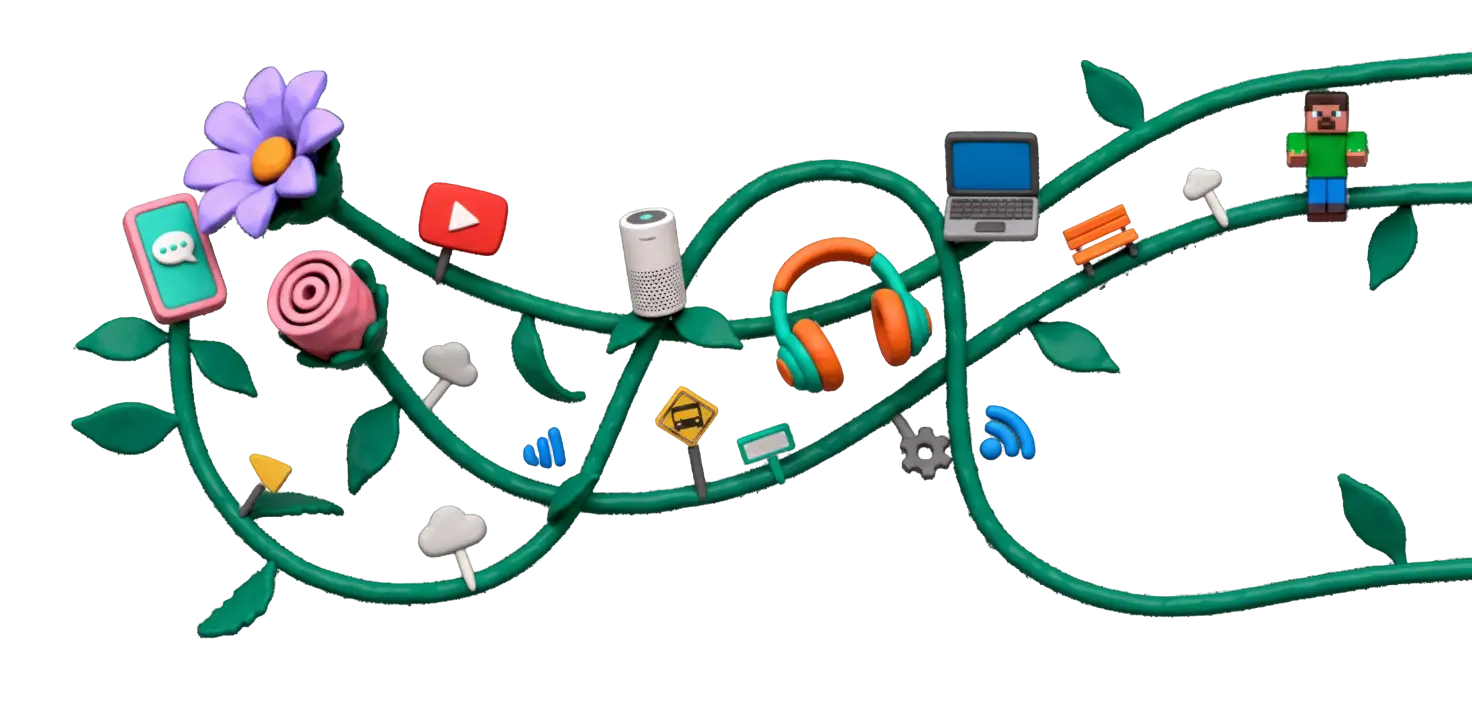
Parental control apps that actually work (2025)
You've Googled "best parental control app" and found a dozen ads disguised as reviews. Let's cut through the noise. Here's what actually works, what's marketing hype, and what no app can do.
The reality check: What parental control apps can and can't do
No app is foolproof. Kids are tech-savvy. They Google "how to bypass [app name]" and find tutorials. Parental control apps are tools, not magic solutions. They work best when combined with trust, communication, and clear expectations.
✅ What apps CAN do:
- Set screen time limits (daily caps, bedtime lockdowns)
- Block specific apps or websites
- Filter content (explicit sites, keywords)
- Track location (GPS monitoring)
- Monitor text messages and calls (varies by app)
- Alert you to concerning keywords (cyberbullying, drugs)
- View app usage reports
❌ What apps CAN'T do:
- Replace your involvement (apps ≠ parenting)
- Monitor encrypted apps (iMessage end-to-end encryption)
- See everything they do (VPNs, incognito mode, workarounds)
- Prevent determined kids from finding loopholes
- Teach judgment, empathy, or self-regulation
- Build trust (over-monitoring erodes it)
The parent trap:
Parents install control apps hoping to "set and forget." But kids find workarounds (factory reset, VPN, using a friend's phone). Apps work best as speed bumps, not walls. The real protection is teaching critical thinking and staying engaged.
Honest app comparisons (what actually works)
Built-in options (FREE — start here)
Apple Screen Time (iOS)
Built into iPhones and iPads. Set app limits, downtime schedules, content restrictions.
✅ Pros:
- Free, built-in, no extra apps
- Comprehensive controls
- Family Sharing integration
❌ Cons:
- Kids can bypass via Settings reset
- No social media monitoring
- Only works on Apple devices
Best for: Younger kids (under 13), basic screen time management
Google Family Link (Android)
Android's parental control system. Manage apps, screen time, location.
✅ Pros:
- Free and comprehensive
- Location tracking
- App approval system
❌ Cons:
- Limited monitoring features
- Stops working at age 13 (unless manually extended)
- Can be uninstalled with effort
Best for: Android users, younger kids, basic controls
Paid apps (when you need more)
Bark — $14/month
Monitors texts, emails, social media for red flags (cyberbullying, depression, predators). Alerts parents to concerning content.
✅ Pros:
- AI-powered monitoring (keywords, context)
- Covers 30+ apps (TikTok, Instagram, etc.)
- Less invasive (alerts, not constant tracking)
- Screen time + web filtering included
❌ Cons:
- Can't monitor encrypted messaging (iMessage)
- Requires child's cooperation to install
- $168/year per family
Best for: Parents worried about social media, older kids (12+), balanced monitoring
Qustodio — $55-138/year
Comprehensive tracking: screen time, web filtering, app blocking, location, call/SMS monitoring.
✅ Pros:
- Detailed reports (daily summaries)
- Works across devices (phone, tablet, computer)
- Strong web filtering
- Can monitor YouTube searches
❌ Cons:
- Feels invasive (constant tracking)
- Kids often find it and try to disable
- Can slow down devices
Best for: Parents who want full visibility, younger kids (8-12)
Net Nanny — $90/year
Web filtering specialist. Strong content blocking, YouTube filtering, screen time controls.
✅ Pros:
- Best-in-class web filtering
- Works on multiple devices
- Easy to set up
❌ Cons:
- Limited social media monitoring
- Sometimes blocks safe sites
- No SMS/call monitoring
Best for: Parents focused on web safety, younger kids
So what should you actually do?
Recommended approach:
- Start with built-in tools (FREE): Screen Time (iOS) or Family Link (Android)
- Set clear expectations: "I will check your phone periodically. That's part of the deal."
- Add paid app only if needed: Bark if you're worried about social media, Qustodio for full tracking
- Be transparent: "I installed this app. Here's why. It's not because I don't trust you—it's to keep you safe."
- Check in regularly: Don't just install and forget—review reports, have conversations
- Gradually reduce controls: As they demonstrate responsibility, loosen restrictions (ages 15-16+)
The trust balance:
Over-monitoring destroys trust. Under-monitoring leaves kids vulnerable. The sweet spot: "Trust, but verify."Periodic check-ins > constant surveillance. Open conversations > secret spying.
Final thought: Apps are tools, not solutions
The best "parental control" isn't an app—it's your relationship with your child. Apps can help, but they can't replace presence, communication, and teaching digital citizenship.
This week's action steps:
- Start with built-in controls (Screen Time or Family Link)—they're free and good enough for most families
- Set up basic rules: screen time limits, bedtime restrictions, app approval
- Have the conversation: "I'm setting up controls to help keep you safe, not to spy on you"
- Consider paid apps only if: social media use is heavy, or you need advanced monitoring
- Check in weekly: Review screen time reports together, adjust as needed
You're not trying to control everything—you're teaching them to control themselves. That's the goal.